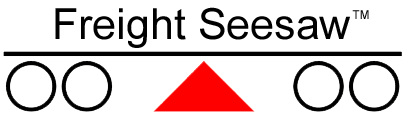 | ||
|
| ||
| Freight Seesaw can accommodate up to twenty rows of pallets. Here is the opening screen: |
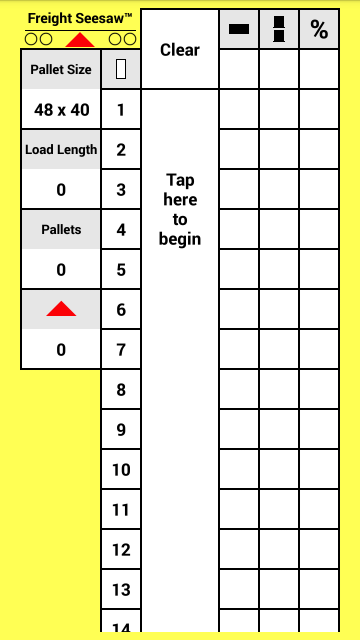 |
| When no pallets are present, tapping inside the pallet column creates a pattern with every row straight-doubled (screen taps are highlighted in green): |
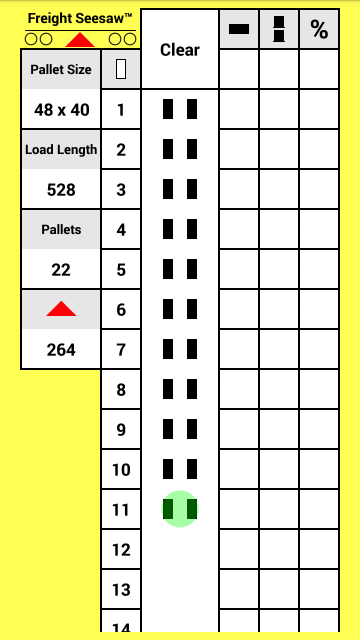 |
| Tapping a doubled row singles it: |
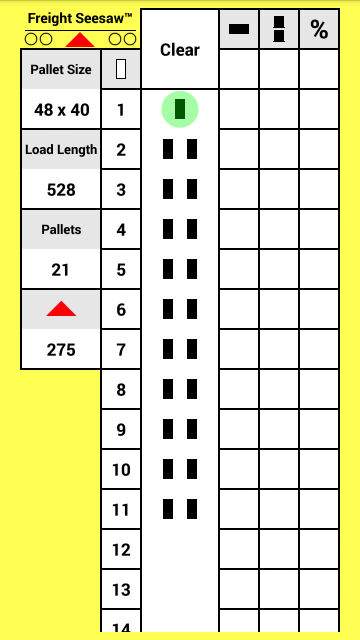 |
| Tapping a singled row doubles it: |
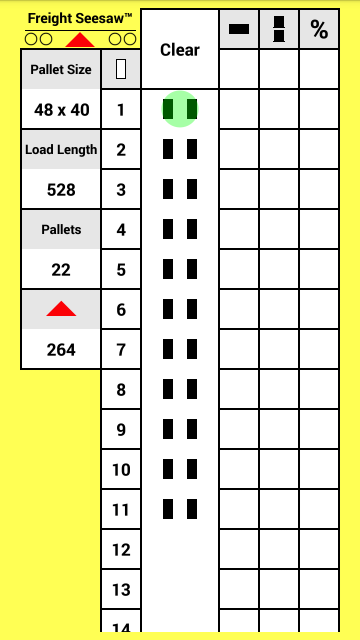 |
| Tapping the sideways button makes a straight row sideways... |
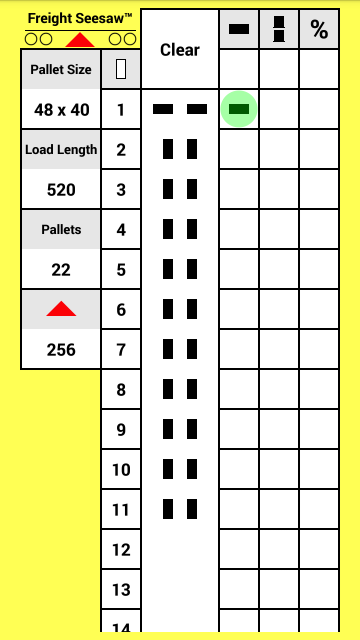 |
| ...and a sideways row straight: |
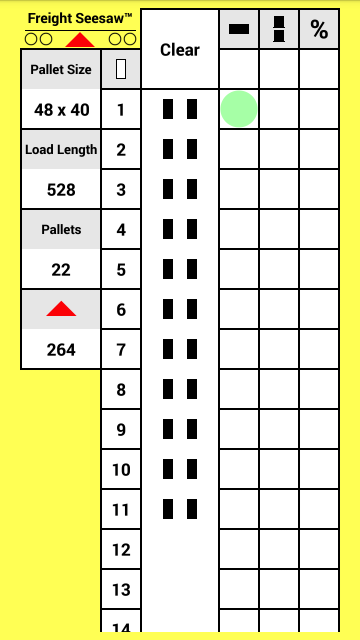 |
| Tapping the stacked button makes an unstacked row stacked: |
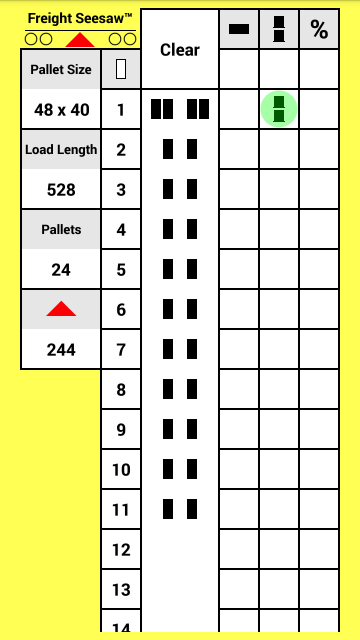 |
| Tapping a row with four pallets removes one pallet: |
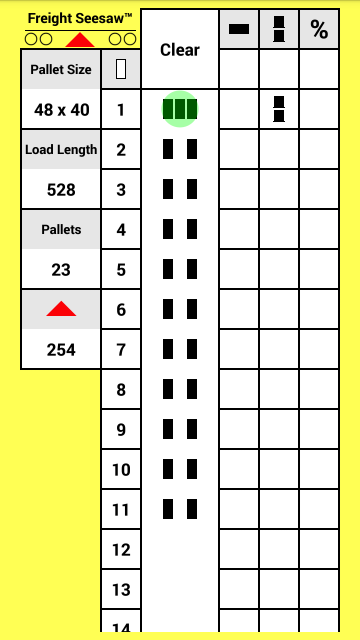 |
| Tapping a row with three pallets adds one pallet: |
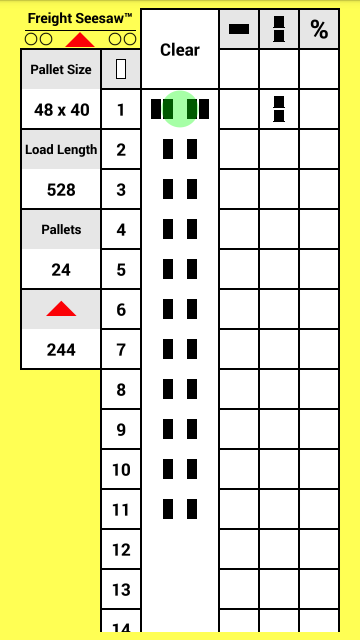 |
| Tapping the stacked button makes a stacked row unstacked: |
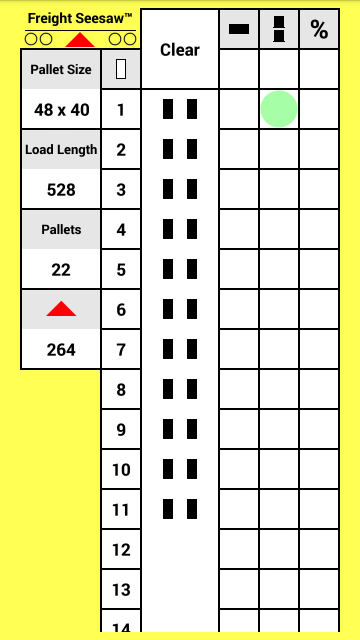 |
| Tapping a pallet dimension opens a popup menu: |
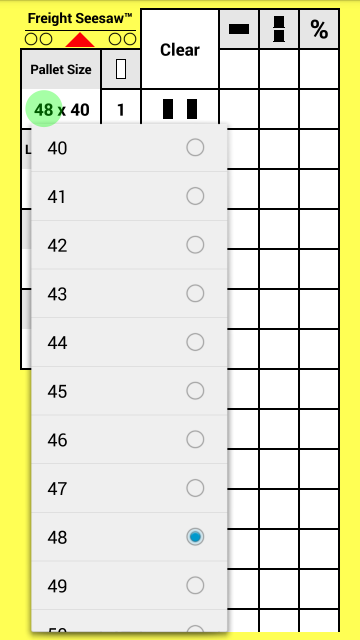 |
| Select a pallet dimension: |
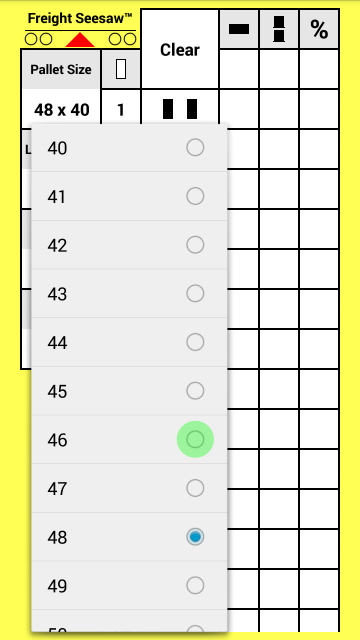 |
| Note that reducing the pallet length by just two inches reduces the balance point of this pattern by eleven inches, roughly a ton of weight difference for a heavy load. This example illustrates why it is so necessary to enter pallet size exactly, to the inch. |
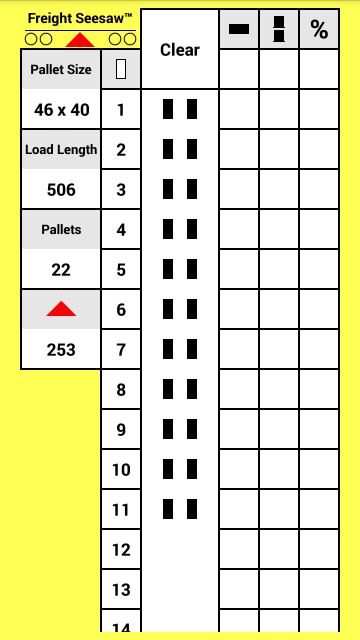 |
| Tapping the percent button opens a popup menu: |
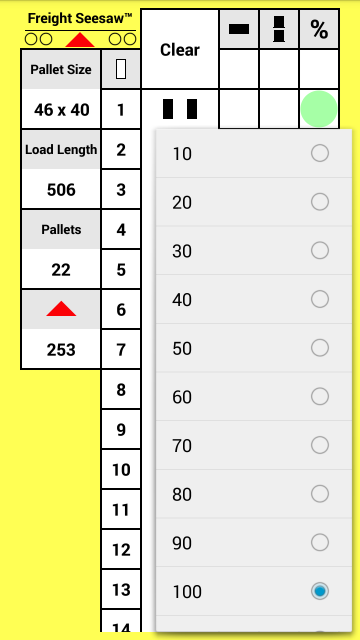 |
| Select a percent: |
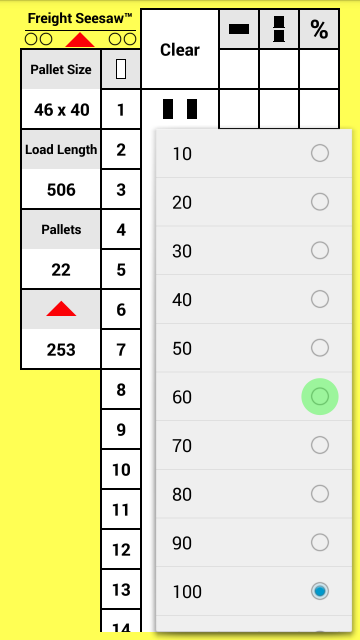 |
| Pallets in the first row of the pattern below weigh 60 percent of the base weight (the base weight is what pallets weigh in a 100‑percent row). Hence, for example, a pattern consisting of eleven rows of 46" by 40" pallets straight-doubled with two 1200‑pound pallets in the first row and two 2000‑pound pallets in every other row has a balance point of 262. |
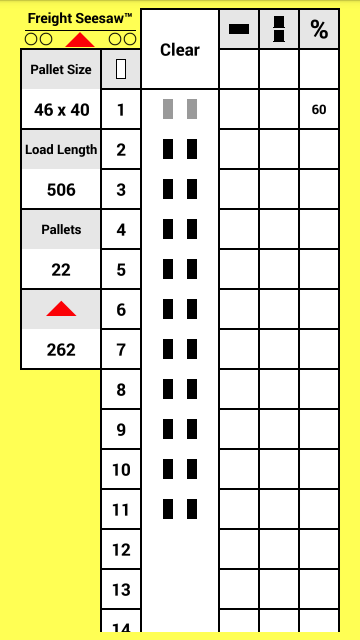 |
| Sometimes empty pallets are used as spacers. To remove all pallets from a row, tap the row number: |
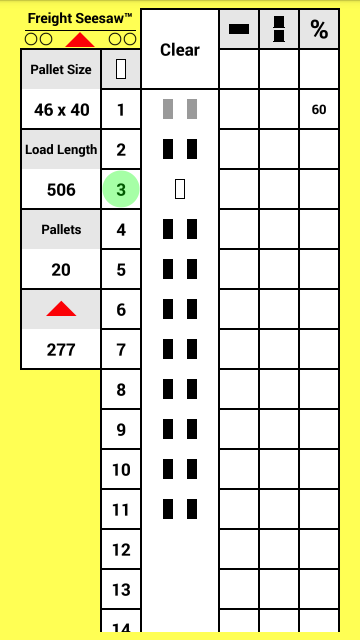 |
| In a row without pallets, tap the row number to add one pallet (or tap within the row to add two pallets): |
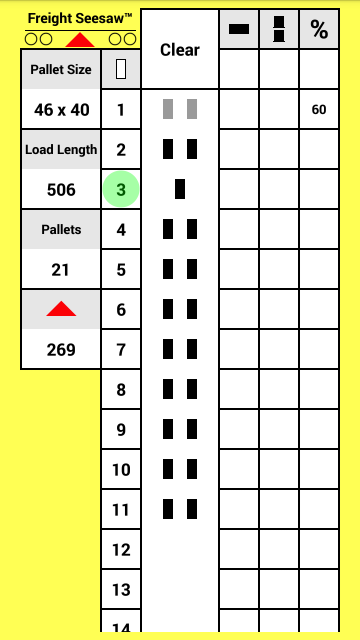 |
| Tapping the clear button removes all pallets (the pallet dimensions stay the same): |
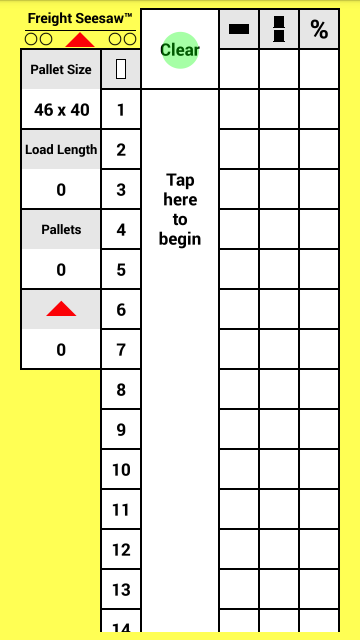 |
| When no pallets are present, tapping a row number creates a pattern with every row straight-singled: |
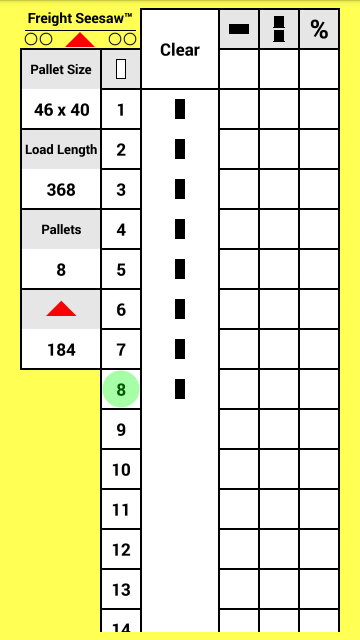 |
| When not all rows are sideways, tapping the all‑sideways button makes them all sideways: |
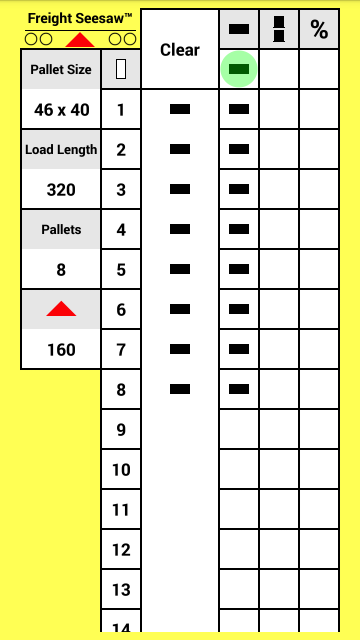 |
| When all rows are sideways, tapping the all‑sideways button makes them all straight. The all‑stacked button works the same way. The all‑percent button sets the percent for all rows at once. |
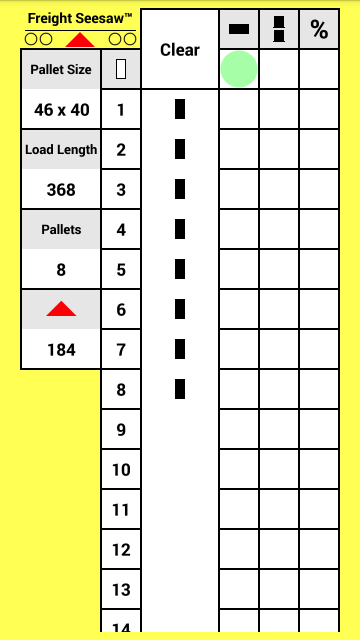 |
| This concludes the tutorial. Return to top. |
© 2024 mathematrucker.
Apple and the Apple logo are trademarks of Apple Inc., registered in the U.S. and other countries.
App Store is a service mark of Apple Inc. Google Play is a trademark of Google Inc.